Instructions for Reviewers Working in OpenWater
Thank you for agreeing to serve as a judge/reviewer for the volunteer abstract submissions on WEAI's upcoming conference program. The following outlines the process of logging in to the WEAI system in OpenWater and performing reviews of your assigned abstract submissions. If you have any questions along the way, please let us know.
- You've been set up as a judge/reviewer already in OpenWater, so you may have already seen the email inviting you to login. You will use your WEAI login credentials to access the conference system at https://weai.secure-platform.com/a. Click Login in the top menu. (If you have any trouble logging in, please let us know.)
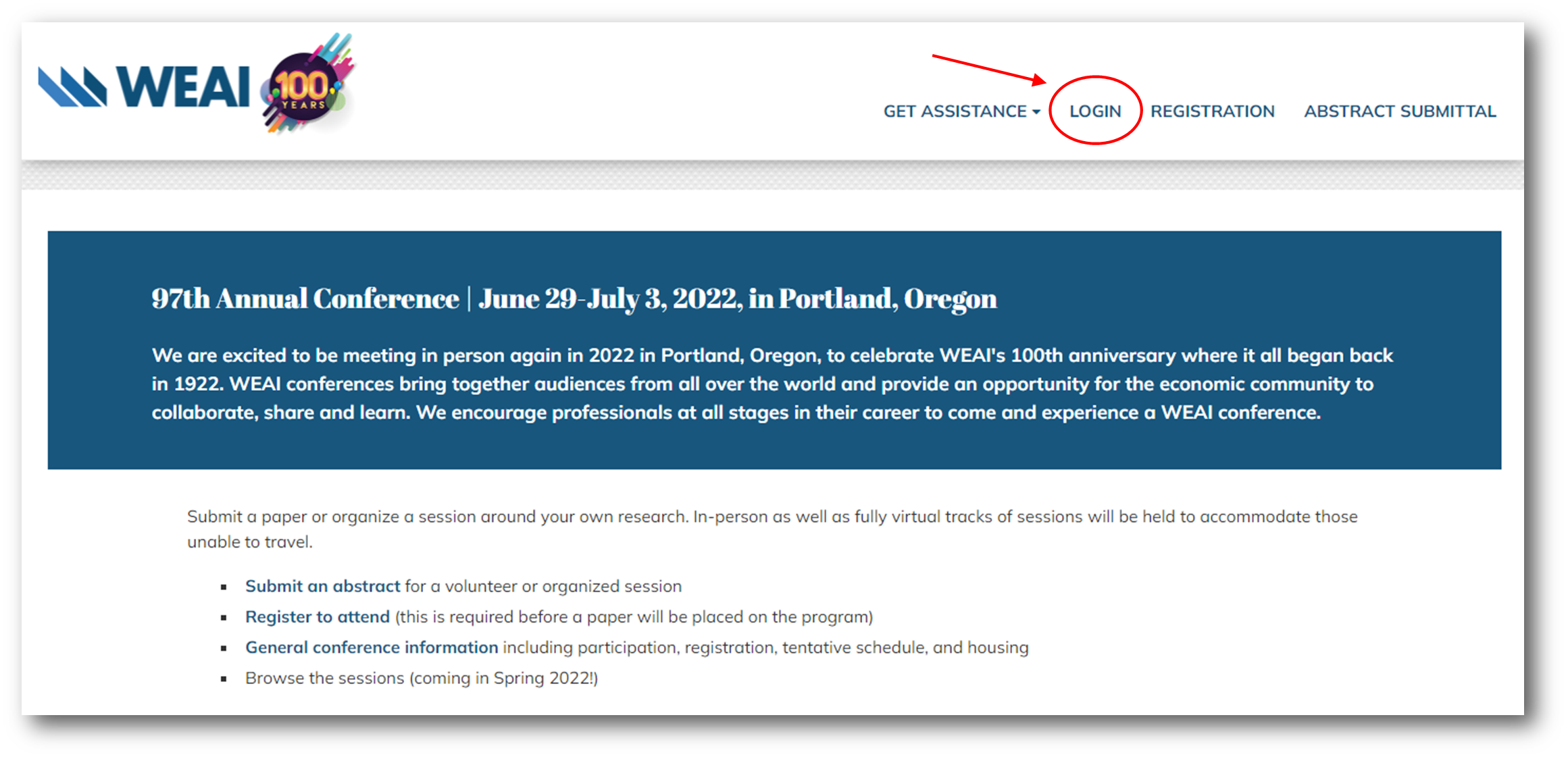
- Move your cursor over MY ACCOUNT to expand the dropdown menu, then click on MY JUDGING ASSIGNMENTS.
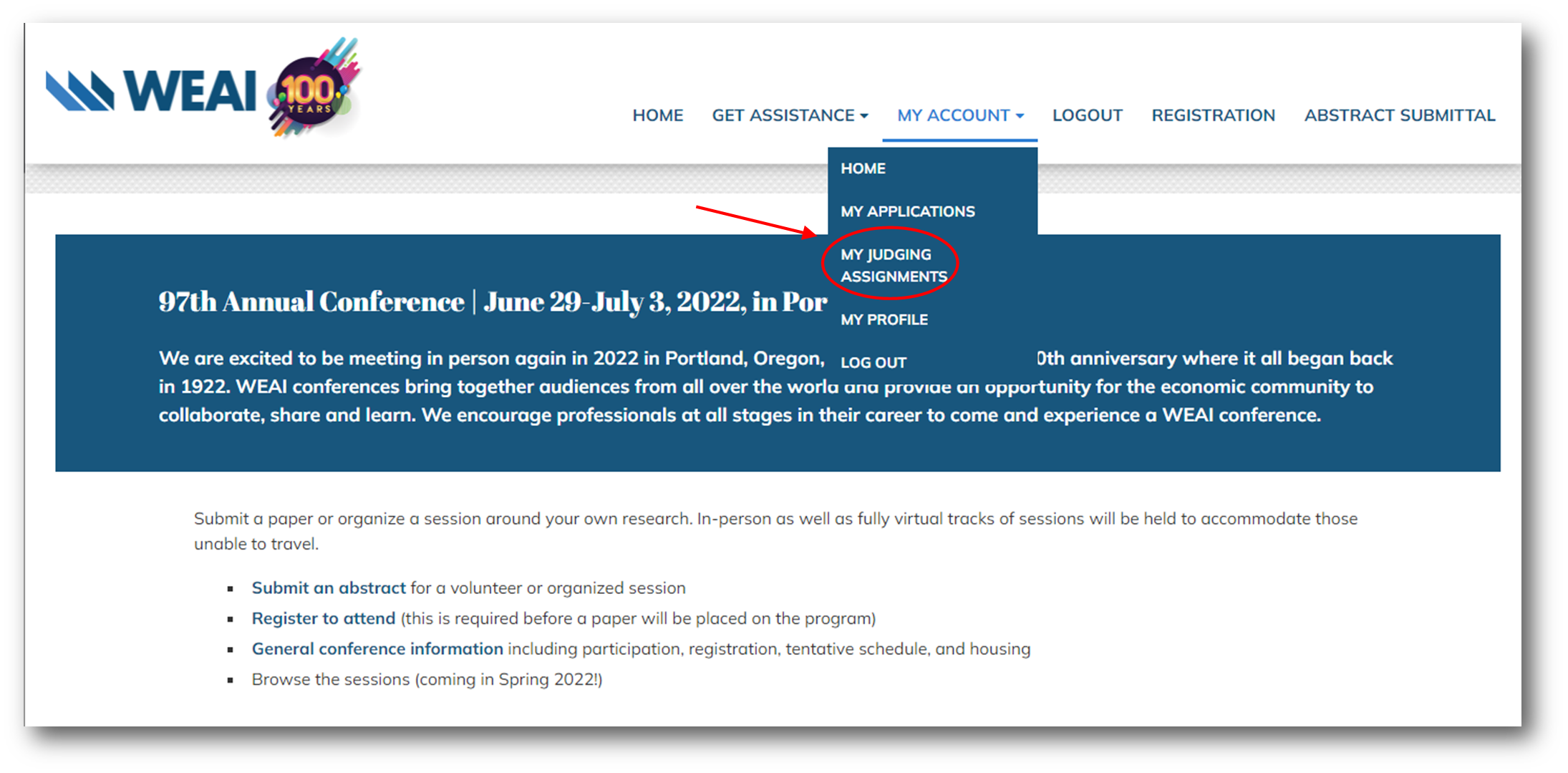
- You will see a list of the programs for which you have been assigned as a judge/reviewer, how many applications you have pending to review and how many you have completed. To get started, click OPEN under the Action column on the right.
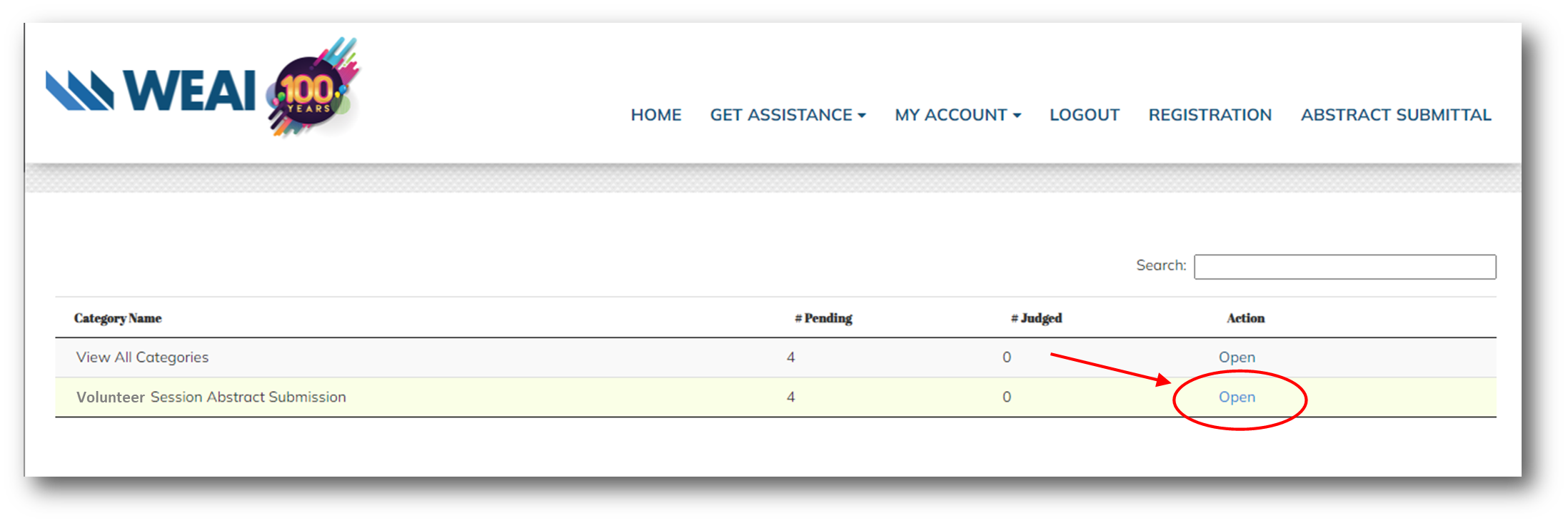
- To get started, click VIEW APPLICATION on the first entry, or if you are coming back to work with your assigned submissions, you can search/filter your view on the right side of the screen.
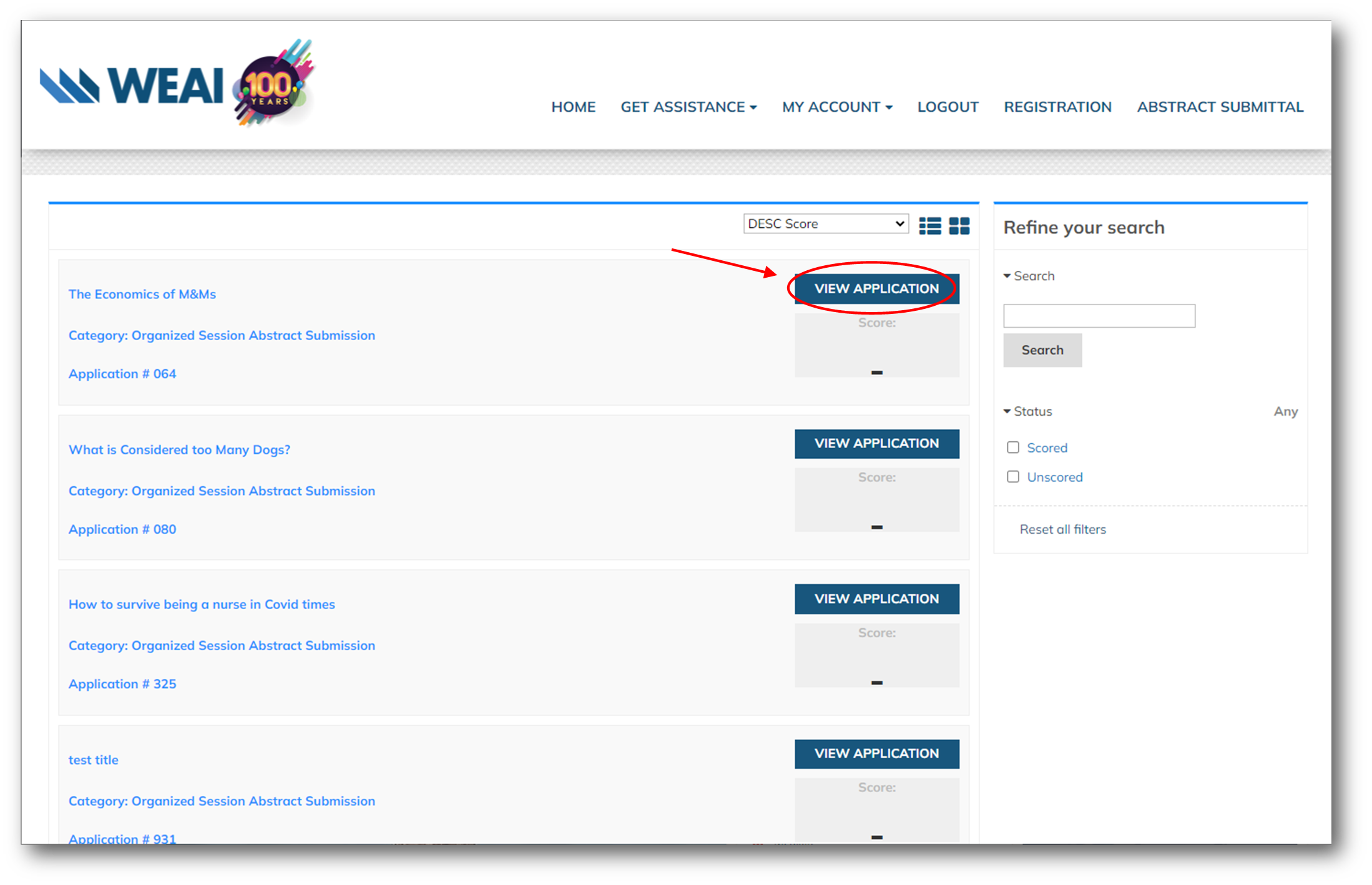
- When you review each application, you can scan through the different pages of information on the submission form by clicking along the menu on the left side top. The Evaluation Form and drop down recommended decisions (accept/reject/need more info) appears on the right side, along with a space to provide a description of additional information requested from submitting author.
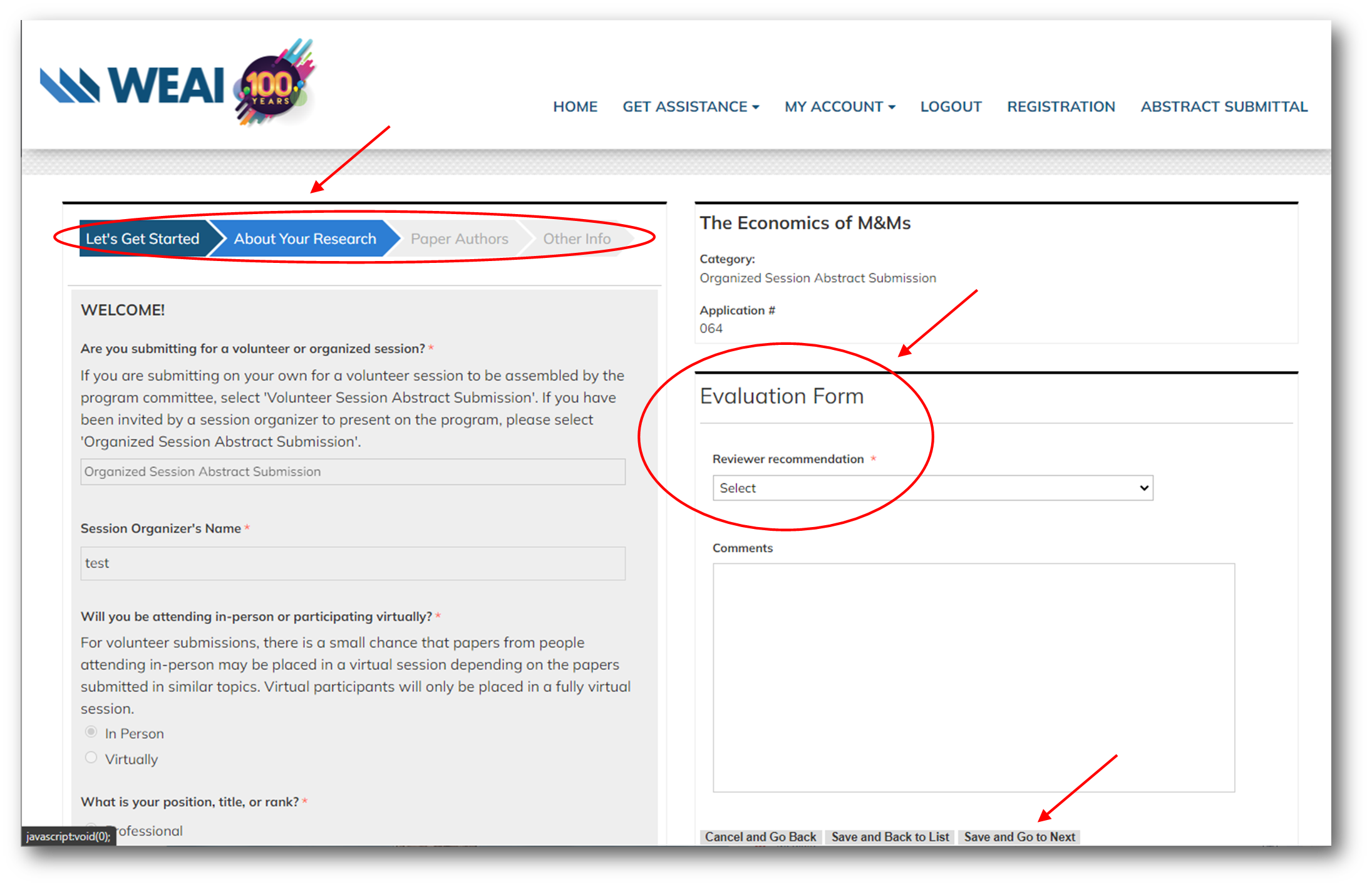
- When you are done reviewing the submission, click Save and Go to Next to complete the rest of the submissions you've been assigned to review.
- We will request the additional information from the presenting author and facilitate that exchange to determine a final decision on the submission.
Thank you so much for your willingness to serve your WEAI community!